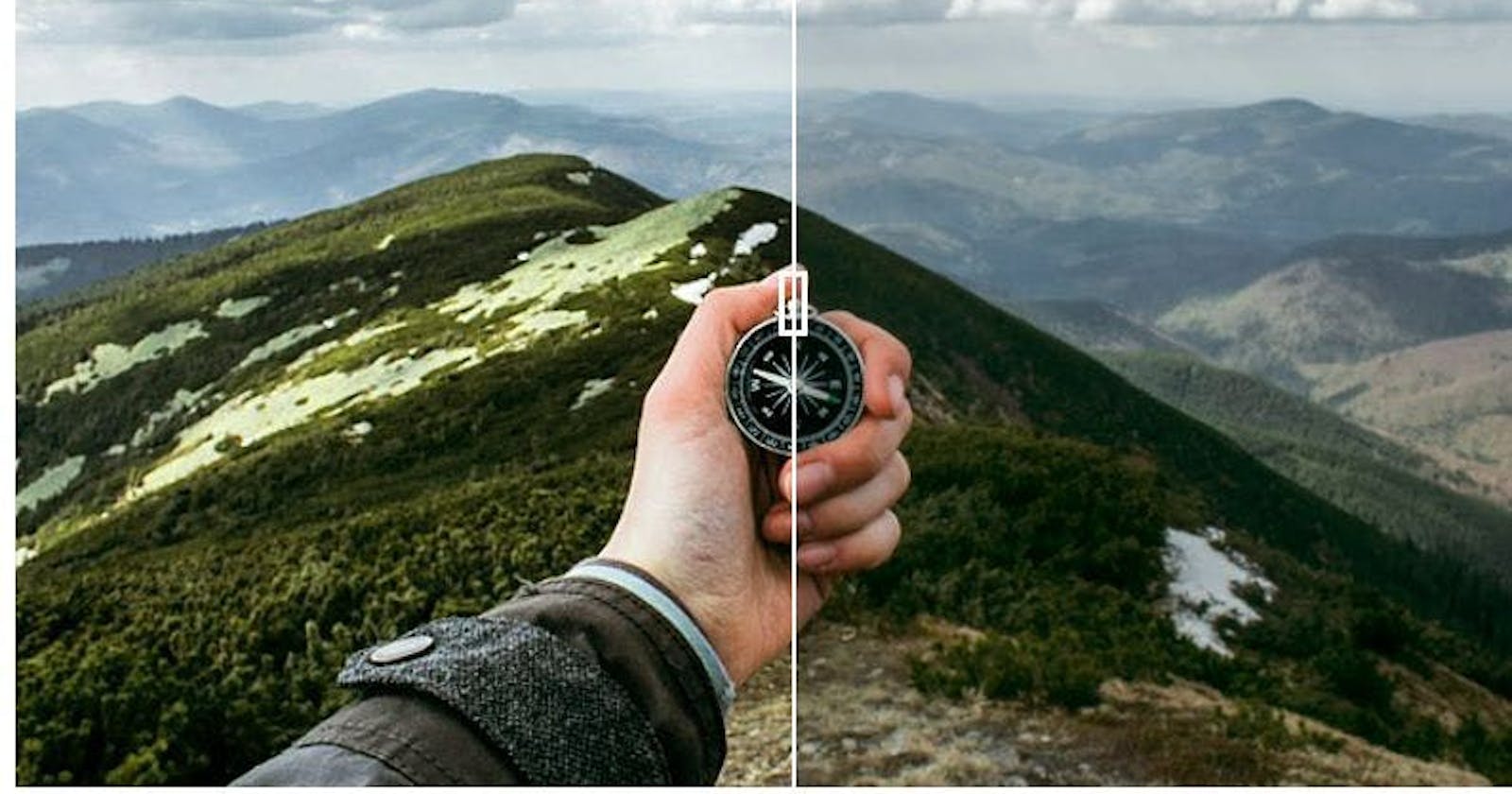In today’s digital world, images are everywhere. Every day, thousands of people click photos of their valuable moments with their smartphones and cameras. Businesses also use images on their websites and web apps to communicate information with customers and improve user experience. Naturally, everyone wants high-quality photos.
However, we often face poor photo quality issues, including low resolution, underexposed photos, etc. Low photo quality can be due to several factors. For example, when you take pictures in dimly lit areas, you get poor-quality images, especially when the device you’re using to take photos has a low-quality or low-resolution camera.
Fortunately, we can improve image quality and make our photos more attractive by using an image enhancer. Image enhancement can help you increase image brightness, remove noise, upscale photos, and more.
In this article, we’ll discuss different ways to enhance your photos and show you the best image enhancer to help you bring out the best in your pictures.
Why Do You Need to Enhance Photos?
An image showing original and enhanced photos
Images have become an essential part of our lives. For example, every day, thousands of photos are uploaded on social media sites like Instagram and Facebook. It goes without saying that everyone wants to upload the best photos.
For this reason, people are always looking to enhance their photos. Thankfully, many photo-quality enhancer tools are available today that let us apply different filters to our photos, enhance photo quality, increase image resolution, upscale images, crop and resize images, and more.
Similarly, businesses worldwide also use images and infographics on their websites. Images help businesses draw the attention of customers and communicate with them better. According to research, a web page with relevant images has almost 94% more views than a site without any images. It’s because research has shown that the human brain is better at processing images than text or any other type of data.
However, poor-quality images can instantly drive customers away. Hence, businesses enhance images using an image enhancement tool, such as an online image enhancer, AI image enhancer, etc.
What Are Different Ways to Enhance Your Images Using An Image Enhancer?
Below are some of the best ways to enhance a photo:
Crop
Cropping is one of the easiest ways to transform your images. It helps you enhance focus by removing distracting and unwanted parts from a photo. Cropping also helps improve the composition. However, excessive cropping can reduce the image resolution and image quality because when you crop an image, you remove a part of the original photo. This means some pixels are also discarded.
Contrast
Contrast can be a good option when you want to enhance the highlights in your photos. Increasing contrast sharpens an image by increasing the difference between darker and brighter areas of the image. In contrast, when you reduce contrast, it gives your image a more even and flat tone. However, too much contrast can make your image too dark or too bright, but by setting the proper contrast, you can make your photos much better than the original ones.
Blur
While nobody likes blurry photos, sometimes blurring your photos is a good option. For example, when you’re using background images in your designs and there is some text on top of the background image, the details in the image will make your text hard to read. In such a case, it’s best to slightly blur your background images so that the text in your design is easier to read while the key details of your image are also recognizable.
Saturation
Saturation has to do with image color. It is a great way to increase or reduce the color intensity in your photos, depending on what you want to achieve. Increasing saturation means your image appears more vibrant and brighter, whereas decreasing saturation results in faded and muted colors. If you want a black-and-white photo, you can desaturate it completely.
However, setting saturation carefully is crucial because too much saturation can make your photos look unnatural.
Brightness
Lighting can be a serious issue in photos taken in the dark. Thankfully, you can use an image enhancer to adjust the brightness of your images. However, setting the right level of brightness is a bit challenging. Increasing the brightness makes the entire image brighter, while reducing it makes everything darker. Hence, it’s best to increase or decrease brightness incrementally.
Filters
Applying filters on images
The use of filters has increased drastically in the past few years, thanks to Snapchat, Instagram, and other such apps. Filters are undoubtedly one of the easiest ways to make your photos better.
Today, so many different filters are available to add special effects to your photos. You can even use filters to correct issues in your photos without having to deal with saturation, brightness, etc. For example, you can use a filter to make the colors in your photo more balanced. A good image enhancer even allows you to adjust the intensity of the filters the way you like.
What Is The Best Image Enhancer?
If you’re looking for an efficient image enhancer that gives you all the different options to enhance image quality and photo resolution, Filestack image enhancer is definitely the right choice. Filestack is a complete set of powerful tools and APIs for uploading, transforming, and delivering content for the web.
When it comes to enhancing photo resolution and quality, the Filestack Processing API offers a wide range of features:
Upscale Images
Upscaling an image means enlarging it without losing quality. It helps grab the viewer’s attention and makes the information in the image easy to read. With Filestack’s upscale feature, you can double the resolution of your photos.
Here is an example of how Filestack upscales an image:
Image upscaling using Filestack image enhancer
Enhance
Enhance photos with Filestack image enhancer
The Filestack enhance feature smartly analyzes an image and applies several enhancements, such as color correction, to improve the overall image quality.
Here are different features provided by the Filestack image enhancer:
Vivid: This preset allows you to add depth and brightness to your images
fix_dark: This preset works great for extremely underexposed photos or photos in which a dark subject is in front of an extremely bright background. It turns off the contrast and retrieves maximum detail from the shadow areas.
beautify: When you use this setting, it automatically scans every face in the picture and applies enhancements to each face.
fix_noise: This useful feature automatically detects noise in the photo and applies powerful noise-removal techniques to remove any grains while preserving details.
fix_tint: With this setting, you can remove abnormal tints, such as blue, yellow, or green, from your photos.
outdoor: This preset is designed to optimize landscape photographs with more color vibrancy.
Automatic Image Enhancement
With Filestack, you can also enhance your images automatically:
https://cdn.filestackcontent.com/enhance/HANDLE
Here is an example of how Filestack’s automatic image enhancement works:
Original image:
Enhanced Image:
Red Eye Removal
With Filestack, you can also remove the red eye effect from your pictures and make them look better.
Image Borders And Effects
When it comes to image borders and effects, Filestack offers several options:
Rounded corners
Vignette
Polaroid
Torn edges
Shadow
Circle
Border
Image Filters
Filestack Image Enhancer offers a wide range of filters for your photos, such as:
Sharpen
Blur
Partial blur
Monochrome
Blac-and-white
Sepia
Pixelate
Oil paint
Negative
Modulate
Crop
With Filestack, you can quickly crop images by simply entering coordinates and crop dimensions. Filestack also offers a smart crop feature that enables users to manipulate images programmatically in a way that delivers the version of the image that is exactly the shape they want. The smart crop feature preserves the aspect ratio of the image and removes unwanted fragments from the original picture.
Original Photo
Cropped Photo
Resize
With this feature, you can manipulate the height and width of an image as well as change its alignment and fit. With Filestack, you can even rotate and flip your photos and add watermarks.
Frequently Asked Questions (FAQs)
What does photo enhancement mean?
Image enhancement means making your pictures better by increasing their quality and resolution and applying filters.
Can you increase the photo resolution?
You can increase the resolution of your photos and enhance them using image enhancement tools like Filestack. These tools offer a wide range of features, such as filters, upscaling images, etc.
Sign up for free and try the Filestack File Processing API today!
Also published here.